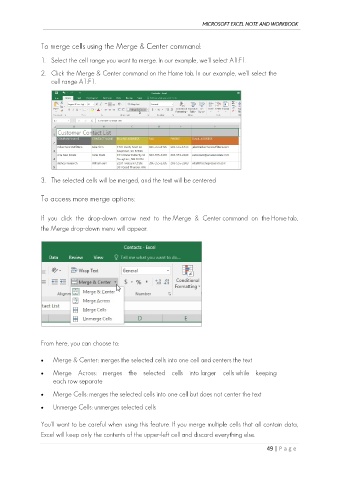Page 58 - Ms Excel Note and Workbook
P. 58
MICROSOFT EXCEL NOTE AND WORKBOOK
To merge cells using the Merge & Center command:
1. Select the cell range you want to merge. In our example, we'll select A1:F1.
2. Click the Merge & Center command on the Home tab. In our example, we'll select the
cell range A1:F1.
3. The selected cells will be merged, and the text will be centered
To access more merge options:
If you click the drop-down arrow next to the Merge & Center command on the Home tab,
the Merge drop-down menu will appear.
From here, you can choose to:
• Merge & Center: merges the selected cells into one cell and centers the text
• Merge Across: merges the selected cells into larger cells while keeping
each row separate
• Merge Cells: merges the selected cells into one cell but does not center the text
• Unmerge Cells: unmerges selected cells
You'll want to be careful when using this feature. If you merge multiple cells that all contain data,
Excel will keep only the contents of the upper-left cell and discard everything else.
49 | P a g e