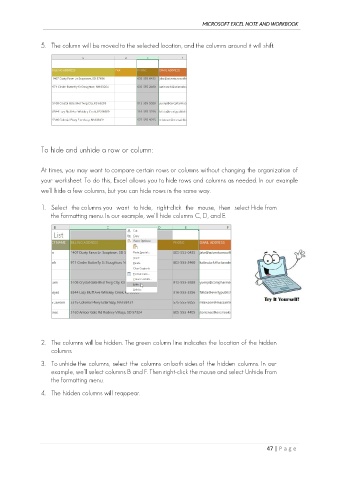Page 56 - Ms Excel Note and Workbook
P. 56
MICROSOFT EXCEL NOTE AND WORKBOOK
5. The column will be moved to the selected location, and the columns around it will shift.
To hide and unhide a row or column:
At times, you may want to compare certain rows or columns without changing the organization of
your worksheet. To do this, Excel allows you to hide rows and columns as needed. In our example
we'll hide a few columns, but you can hide rows in the same way.
1. Select the columns you want to hide, right-click the mouse, then select Hide from
the formatting menu. In our example, we'll hide columns C, D, and E.
2. The columns will be hidden. The green column line indicates the location of the hidden
columns.
3. To unhide the columns, select the columns on both sides of the hidden columns. In our
example, we'll select columns B and F. Then right-click the mouse and select Unhide from
the formatting menu.
4. The hidden columns will reappear.
47 | P a g e