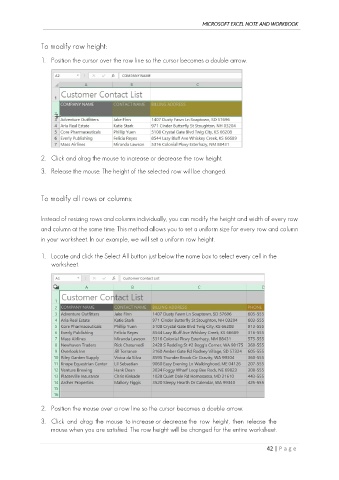Page 51 - Ms Excel Note and Workbook
P. 51
MICROSOFT EXCEL NOTE AND WORKBOOK
To modify row height:
1. Position the cursor over the row line so the cursor becomes a double arrow.
2. Click and drag the mouse to increase or decrease the row height.
3. Release the mouse. The height of the selected row will be changed.
To modify all rows or columns:
Instead of resizing rows and columns individually, you can modify the height and width of every row
and column at the same time. This method allows you to set a uniform size for every row and column
in your worksheet. In our example, we will set a uniform row height.
1. Locate and click the Select All button just below the name box to select every cell in the
worksheet.
2. Position the mouse over a row line so the cursor becomes a double arrow.
3. Click and drag the mouse to increase or decrease the row height, then release the
mouse when you are satisfied. The row height will be changed for the entire worksheet.
42 | P a g e