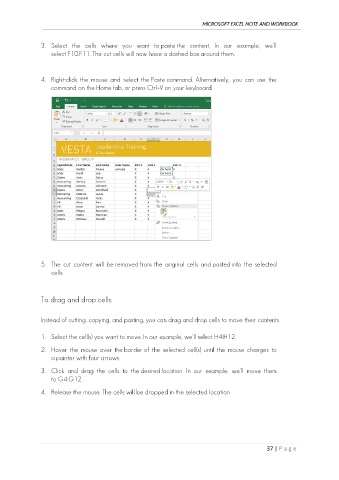Page 46 - Ms Excel Note and Workbook
P. 46
MICROSOFT EXCEL NOTE AND WORKBOOK
3. Select the cells where you want to paste the content. In our example, we'll
select F10:F11. The cut cells will now have a dashed box around them.
4. Right-click the mouse and select the Paste command. Alternatively, you can use the
command on the Home tab, or press Ctrl+V on your keyboard.
5. The cut content will be removed from the original cells and pasted into the selected
cells.
To drag and drop cells:
Instead of cutting, copying, and pasting, you can drag and drop cells to move their contents.
1. Select the cell(s) you want to move. In our example, we'll select H4:H12.
2. Hover the mouse over the border of the selected cell(s) until the mouse changes to
a pointer with four arrows.
3. Click and drag the cells to the desired location. In our example, we'll move them
to G4:G12.
4. Release the mouse. The cells will be dropped in the selected location.
37 | P a g e