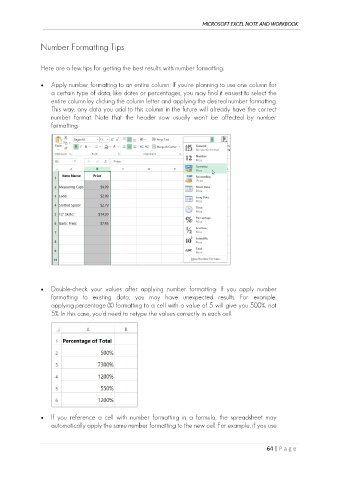Page 73 - Ms Excel Note and Workbook
P. 73
MICROSOFT EXCEL NOTE AND WORKBOOK
Number Formatting Tips
Here are a few tips for getting the best results with number formatting:
• Apply number formatting to an entire column: If you're planning to use one column for
a certain type of data, like dates or percentages, you may find it easiest to select the
entire column by clicking the column letter and applying the desired number formatting.
This way, any data you add to this column in the future will already have the correct
number format. Note that the header row usually won't be affected by number
formatting.
• Double-check your values after applying number formatting: If you apply number
formatting to existing data, you may have unexpected results. For example,
applying percentage (%) formatting to a cell with a value of 5 will give you 500%, not
5%. In this case, you'd need to retype the values correctly in each cell.
• If you reference a cell with number formatting in a formula, the spreadsheet may
automatically apply the same number formatting to the new cell. For example, if you use
64 | P a g e