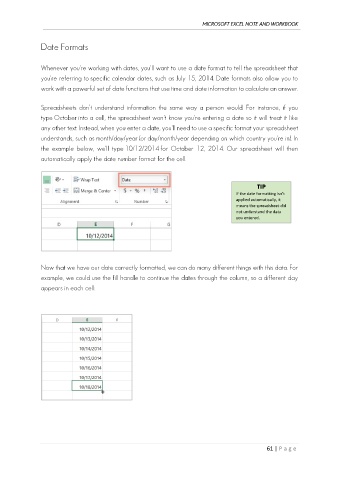Page 70 - Ms Excel Note and Workbook
P. 70
MICROSOFT EXCEL NOTE AND WORKBOOK
Date Formats
Whenever you're working with dates, you'll want to use a date format to tell the spreadsheet that
you're referring to specific calendar dates, such as July 15, 2014. Date formats also allow you to
work with a powerful set of date functions that use time and date information to calculate an answer.
Spreadsheets don't understand information the same way a person would. For instance, if you
type October into a cell, the spreadsheet won't know you're entering a date so it will treat it like
any other text. Instead, when you enter a date, you'll need to use a specific format your spreadsheet
understands, such as month/day/year (or day/month/year depending on which country you're in). In
the example below, we'll type 10/12/2014 for October 12, 2014. Our spreadsheet will then
automatically apply the date number format for the cell.
TIP
If the date formatting isn't
applied automatically, it
means the spreadsheet did
not understand the data
you entered.
Now that we have our date correctly formatted, we can do many different things with this data. For
example, we could use the fill handle to continue the dates through the column, so a different day
appears in each cell:
61 | P a g e