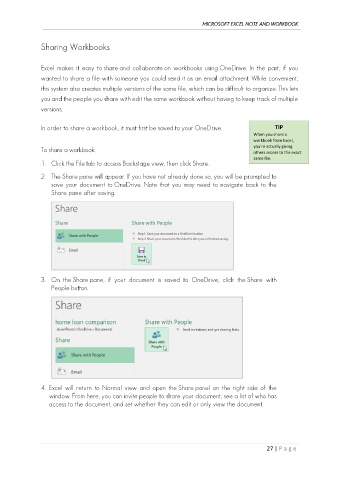Page 36 - Ms Excel Note and Workbook
P. 36
MICROSOFT EXCEL NOTE AND WORKBOOK
Sharing Workbooks
Excel makes it easy to share and collaborate on workbooks using OneDrive. In the past, if you
wanted to share a file with someone you could send it as an email attachment. While convenient,
this system also creates multiple versions of the same file, which can be difficult to organize. This lets
you and the people you share with edit the same workbook without having to keep track of multiple
versions.
In order to share a workbook, it must first be saved to your OneDrive. TIP
When you share a
workbook from Excel,
To share a workbook: you're actually giving
others access to the exact
same file.
1. Click the File tab to access Backstage view, then click Share.
2. The Share pane will appear. If you have not already done so, you will be prompted to
save your document to OneDrive. Note that you may need to navigate back to the
Share pane after saving.
3. On the Share pane, if your document is saved to OneDrive, click the Share with
People button.
4. Excel will return to Normal view and open the Share panel on the right side of the
window. From here, you can invite people to share your document, see a list of who has
access to the document, and set whether they can edit or only view the document.
27 | P a g e